Answer
This is for the TSC Printer only
Please follow these steps:
1. Download Diagnostic Tool 1.63.exe
2. Open zip file, double click the program and click on Run.
3. Click on "Get Status".
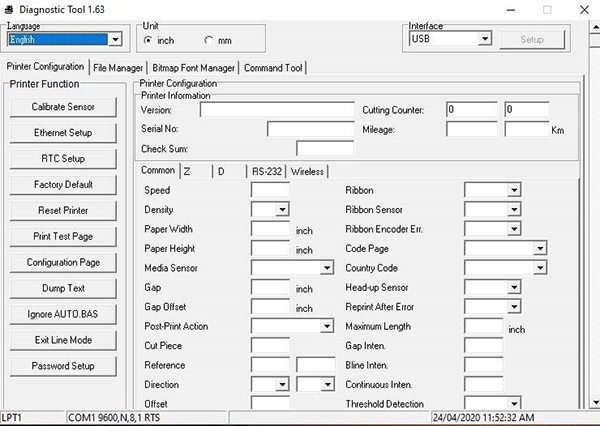
4. Click on "Factory Default" (the printer light should go off and on, wait until it is a solid green colour again).
5. Click on “Calibrate Sensor”, Make sure Media Type is set to GAP and then click “Calibrate” (the printer should print two blank labels).
.
6. Click on "Print Test Page".
7. Once this has been done, please go back to the Supplier Portal and reprint one label to make sure the settings are now correct. To learn how to do this, click here.
Please follow these steps:
1. Download Diagnostic Tool 1.63.exe
2. Open zip file, double click the program and click on Run.
3. Click on "Get Status".
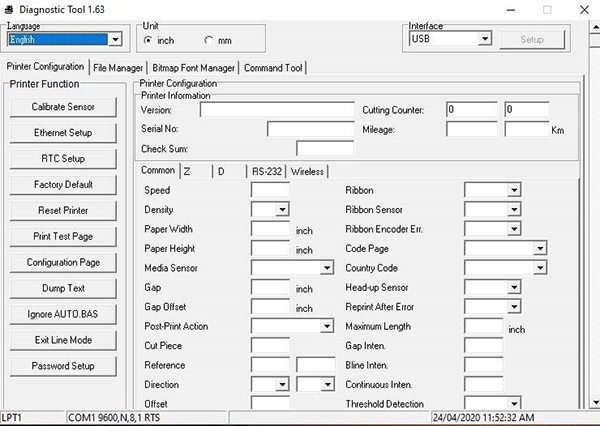
4. Click on "Factory Default" (the printer light should go off and on, wait until it is a solid green colour again).
5. Click on “Calibrate Sensor”, Make sure Media Type is set to GAP and then click “Calibrate” (the printer should print two blank labels).
.
6. Click on "Print Test Page".
7. Once this has been done, please go back to the Supplier Portal and reprint one label to make sure the settings are now correct. To learn how to do this, click here.
If you are still having issues, call Flexischools support at 1300 590 044.

